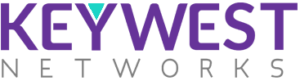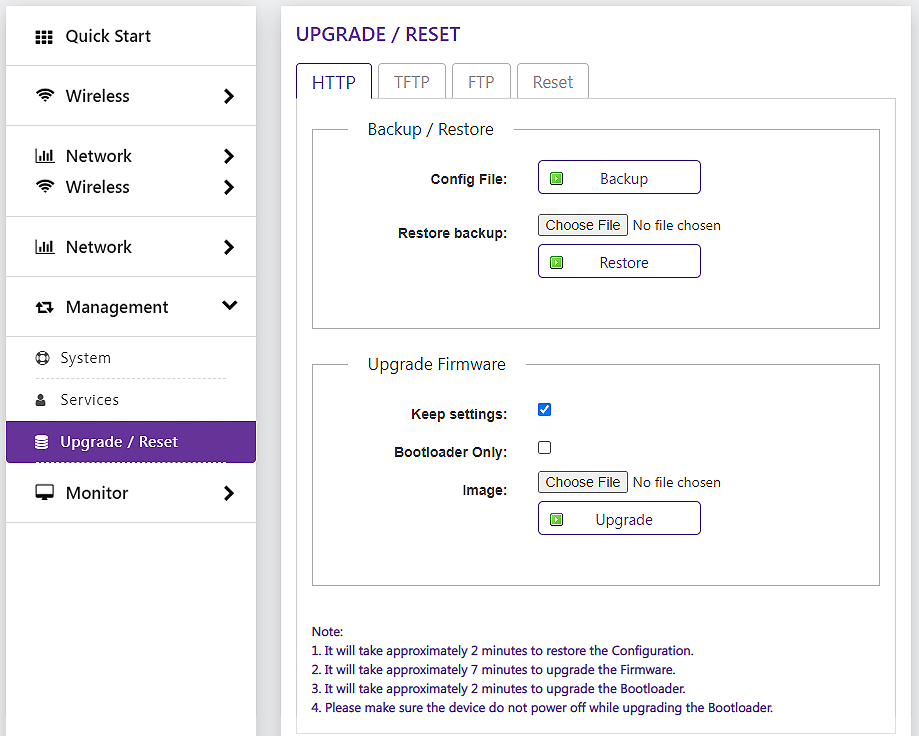How to Upgrade/Reset the Radio
To configure Backup & Restore, Click on Management > Upgrade/ Reset> HTTP
Config/Backup
Click on the backup button to backup the config file (back up file will be downloaded to local device).
Restore/Backup
Choose the file from the location to restore configuration
After uploading the configuration file, the device will load with the new configuration. Restoring the config file to the device will take 30 sec approx
Firmware Upgrade:
The firmware upgrade process happens in four phases
Choose the file from the location and click Upgrade
Device will verify the firmware to validate the checksum to Write the new firmware into flash memory. Once flash write processes is completed, and then automatically reboot the device
The complete firmware upgrade process will takes around 6.30 minutes. When upgrade process starts, all the existing links will be disconnected until it reboots with new firmware.
To configure TFTP, Click Management > Upgrade/ Reset > TFTP
Step1: Enter the server IP address, file name (to access the device PC)
Step2: Select the file type (image file) for firmware upgrade
Device will verify the firmware to validate the checksum and write the new firmware into flash memory. Once flash write processes is completed, device will reboot automatically. The complete firmware upgrade process will takes around 6.30 minutes.
Note: When upgrade process starts, all the existing links will be disconnected until it reboots with new firmware.
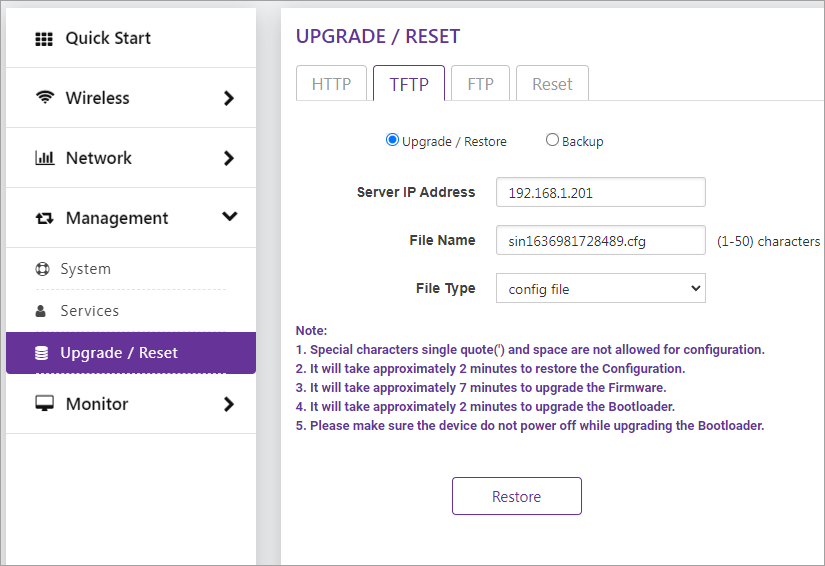
To configure FTP, Click Management > Upgrade/ Reset> FTP
Step1: Select the upgrade/reset
Step2: Enter the server IP address, port number, enter username and password (to access the device PC)
Note: Select the image file for firmware upgrde.
Device will verify the firmware to validate the checksum to write the new firmware into flash memory. Once flash write processes is completed, and then automatically reboot the device
The complete firmware upgrade process will takes around 6.30 minutes. When upgrade process starts, all the existing links will be disconnected until it reboots with new firmware.
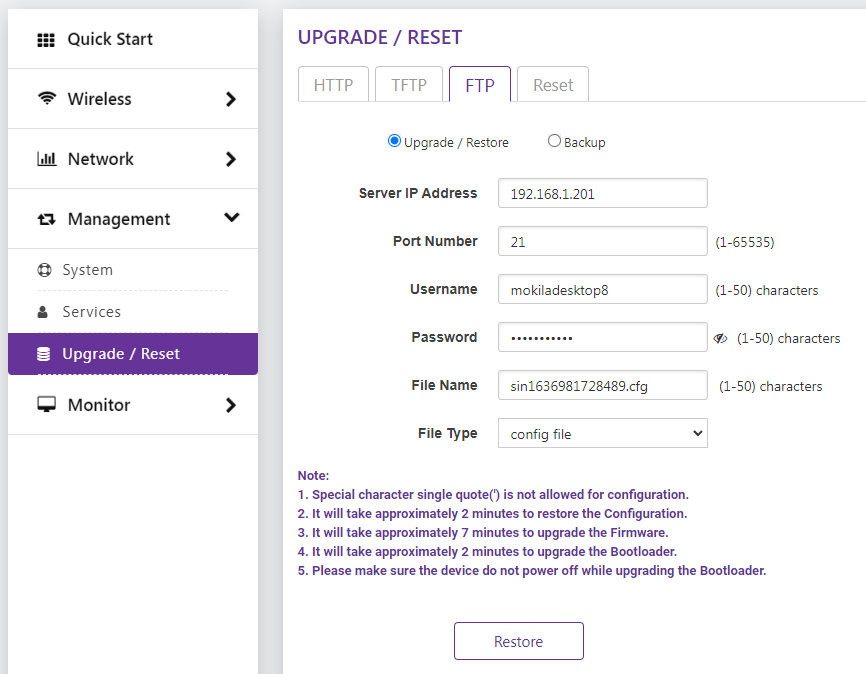
To Reset, Click Management > Upgrade/ Reset> Reset
Reset option allows user to reset all device configuration to factory defaults.
After reset, the device must be accessed using the LAN interface locally and has to be re-configured to allow the device to join into the network again.
IP Configuration: If IP Configuration is checked, the last IP before the reset will be recalled.
Link Type: If Link Type is checked, the last link type before the reset will be recalled.
Wireless Configuration: If Wireless Configuration is checked, the last configured wireless parameters like SSID, Radio Mode, Country, Bandwidth, Channel & Security before the reset will be recalled.
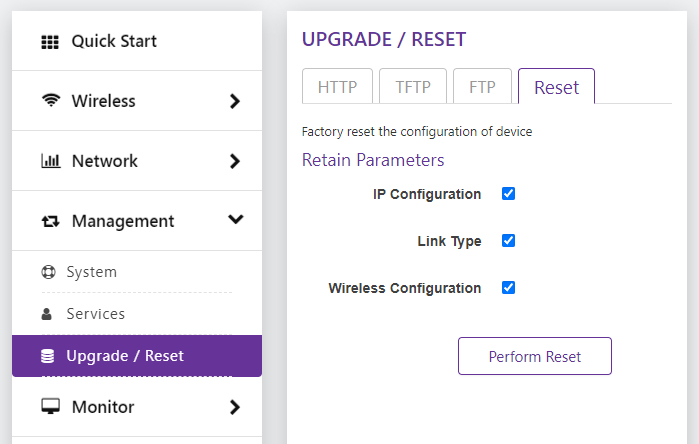
 How to run spectrum analyzer?
How to run spectrum analyzer? How form a link?
How form a link? How to Upgrade/Reset the radio?
How to Upgrade/Reset the radio? How to improve link stability in noisy environments?
How to improve link stability in noisy environments? What are good signal levels?
What are good signal levels? Wireless and network statistics
Wireless and network statistics Signal-to-noise ratio (SNR)
Signal-to-noise ratio (SNR) How to align antenna?
How to align antenna? How to test packet passthrough?
How to test packet passthrough? How to reset the device to its default?
How to reset the device to its default? Wireless network planning?
Wireless network planning? PTP link Setup
PTP link Setup PTMP Link Setup
PTMP Link Setup QoS configuration
QoS configuration