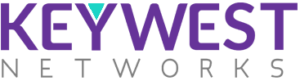Updated: September 29, 2021
Introduction
Thank you for purchasing the APOR100 Series. The APOR100 devices are bundled with the ORNMS software, which allows you to manage your entire network using a web browser. The ORNMS is a centralized, highly-salable and comprehensive web-based management application featuring dashboards and reports, combined with in-depth monitoring & analysis capabilities. ORNMS Manages and Monitors your Critical Infrastructure.
Installation Requirements
This guide provides instructions for installing the ORNMS in Red Hat Enterprise Linux (RHEL)-based, Debian-based operating systems.
Before you begin
The following abbreviations will be used to refer to their respective entry through this documentation.
Operating System Requirements
| Operating System | |
|---|---|
| Debian | Debian 9 or higher, Ubuntu 16.04 LTS or higher |
| RHEL | Red Hat Enterprise Linux 7 or higher, CentOS 7 or higher |
Hardware Requirements
| Minimum Hardware Requirements | |
|---|---|
| Processor | Intel Dual Core or better |
| Memory | min 16 GB (Memory must be increased depending up on the number of devices) |
| Hard Disk | 1 TB hard disk |
Software Prerequisites
| • OpenJDK 8 | |
|---|---|
| • PostgreSQL | |
| • TFTP |
Installing ORNMS
New Installation of 2.2.x
- 1. Download the latest software in NMS system
- 2. Execute the following command for new installation of ORNMS 2.2
$ dpkg -i ornms_2.2.0.20210415_amd64.deb
- 3. Once the installation is completed, go to /opt/ornms/bin folder and execute the following command.
$ ./installnconfigure.sh
- 4. Wait till the installation is completed, which will start the ornms service automatically
- 5. Check the active status of ornms by using the following command.
systemctl ornms status
The status of Active will be shown as active(running) if ORNMS is started properly.
(Active: active (running) since Fri 2021-05-21 04:02:05 PDT; 24s ago)
- 6. Open browser enter the following address
http://localhost:8980/ornms – > replace “localhost” with the IP address of the NMS system, if launching in another system.
Upgrading ORNMS running version 2.2 to higher
Repeat the steps from 1 to 6 from installation of 2.2.x section
Upgrading ORNMS running prior to 2.2 version
- 1. Go to /opt/ornms/bin folder and stop the ornms server by executing below command
- ./ornms stop
- 2. Download the latest software in NMS system
- 3. Execute the following command for new installation of ORNMS 2.2
- $ dpkg -i ornms_2.2.0.20210415_amd64.deb
- 4. Once the installation is completed, go to /opt/ornms/bin folder and execute the following command.
- $ ./installnconfigure.sh
- 5. Wait till the installation is completed, which will start the ornms service automatically
- 6. Check the active status of ornms by using the following command.
- systemctl status ornms
The status of Active will be shown as active(running) if ORNMS is started properly.
(Active: active (running) since Fri 2021-05-21 04:02:05 PDT; 24s ago) - 7. Open browser enter the following address
http://localhost:8980/ornms – > replace “localhost” with the IP address of the NMS system, if launching in another system.
To manually stop the ORNMS server use the following command
- 1. Using service to stop the server
- 2. Using manual command – Go to ORNMS installation folder – /opt/ornms/bin and execute the following command
To manually start the ORNMS server
- 1. Using service to start the server
systemctl start ornms
- 2. Using manual command – Go to ORNMS installation folder – /opt/ornms/bin and execute the following command
- ./ornms start
To check the status of ORNMS if it started properly or not
- 1. Using service command
systemctl status ornms
The status of Active will be shown as active(running) if ORNMS is started properly.
(Active: active (running) since Fri 2021-05-21 04:02:05 PDT; 24s ago)
- 2. Using manual command – Go to ORNMS installation folder – /opt/ornms/bin and execute the following command
./ornms status
- The text “ornms is running” will be shown on console if NMS is running properly.
Troubleshooting/Debugging ORNMS if the server is not started
Once the installation is complete and “installnconfigure.sh” command is executed, and NMS is not started properly follow the below steps:
- 1. Check Java
- Check the version of java installed
- java -version
- Check the version of java installed
The output should contain the following text
“openjdk version “1.8.0_292”
-
- If the above step output is not showing JDK in the text. run the following command from ORNMS installation folder – /opt/ornms/bin
- ./runjava -s
- If the above step output is not showing JDK in the text. run the following command from ORNMS installation folder – /opt/ornms/bin
2. Check for the following output
“runjava: found an appropriate JRE”
Check Postgres
1. Check if Postgres is installed
- Enter the following command to switch to postgres user
$ su – postgres
- Enter the following command to check the postgres version
$ psql –version
2. Check if postgres version is supported by ORNMS ( 9.5 to 11)
- 3. Check postgres service active state
$ systemctl status postgresql
Output should contain the active state as below
Active: active (exited) since Tue 2021-05-04 21:31:53 PDT; 2 weeks 2 days ago
- 4. If Postgres is not running start the postgres using the following command
$ systemctl start postgresql
- Check ORNMS
- 1. Go to ORNMS installation folder (/opt/ornms/bin) and execute the following command
./install -dis
If the output shows the following text “Upgrade completed successfully!”
- 2. Start the ornms service
$ systemctl start ornms
or from the ORNMS installation folder (/opt/ornms/bin)
% ./ornms start
3. Check the ornms running status
$ ./ornms status
Supported Browsers
ORNMS supports the following browsers:
| Browsers | Versions |
| Memory | min 16 GB (Memory must be increased depending up on the number of devices) |
| Hard Disk | 1 TB hard disk |