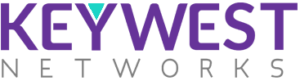ORNMS Troubleshoot FAQ
Updated: November 9, 2021
| Observation | Solution |
|---|---|
| 1. Check trap forwading status in “/opt/ornms/etc/snmptrap-northbounder-configuration.xml” file. | 1. Change fourth line containing enabled tag from “false” to “true” |
| 2. Check remote server IP address in “/opt/ornms/etc/snmptrap-northbounder-configuration.xml” file. | 2. Configure remote server IP address in 115 line containing ip-address tag |
| 3. Check SNMP version in “/opt/ornms/etc/snmptrap-northbounder-configuration.xml” file. | 3. Configure SNMP ver as per requirement(example v2c) in line 116 containing version tag |
| 4. Check port number in “/opt/ornms/etc/snmptrap-northbounder-configuration.xml” file. | 4. Configure port “162” in line 117 containing port tag |
| 5. Check mapping of “sify_227.xml” file containing all traps in “/opt/ornms/etc/snmptrap-northbounder-configuration.xml” file. | 5. Configure line 118 with “snmptrap-northbounder-mappings.d/sify_227.xml” containing import-mapping b tag |
| 6. Check wheather “sify_227.xml” file containg all traps present in “/opt/ornms/etc/snmptrap-northbounder-mappings.d/” Location |
| Observation | Solution |
|---|---|
| 1. Check Device/Devices reachability from NMS server | 1. Ping Device IP Address and check response |
| 2. Check ICMP and SNMP response/count | 2. If ping is successful check SNMP count for particular discovery task in discovery section after initiating discovery |
| 3. Check SNMP Read/Write password configuration | 3. Add/Update SNMP Read and Write password in “Setting >> SNMP Config” for IP address range as per requirement |
| Observation | Solution |
|---|---|
| 1. Check email server configuration in ORNMS | 1. Check Host, From address, SSL Enable, TLS Enable, SMTP port, Authenticate User, Authenticate User Password in Email Server configuration section present in Setting>Server configuration |
| 2. Check notification status in ORNMS | 2. Check whether notification status is Enable in Setting> Notification config |
| 3. Check particular notification present in list | 3. Check whether particular notification(Example high temperature) is present in list or not. If not then create new. Both these configuration s are present in Setting>Notification config> Create Notification |
| 4. Check particular Destination path available in notification | 4. Check whether particular destination path (User, Group and Escalation) present in that notification. If not create New Destination Path in Setting>Notification>Create Destination Path |
| 5. Check required User present in destination path | 5. Same as 4 |
| 6. Check required Group present in destination path | 6. Same as 4 |
| Observation | Solution |
|---|---|
| 1. Check device status. | 1. Check whether device is Down or UP. |
| 2. Check Write password. | 2. Add/Update SNMP Write password in “Setting >> SNMP Config” for IP address range as per requirement. |
| 3. Check ORNMS server settings. | 3. Check ORNMS server configuration in “Setting >> Server configuration”(Trap Host Community,TFTP/FTP server Address, TFTP/FTP Root Path ,Port and if using only FTP then click on Use FTP check box and configure Username and Password). |
| 4. Check TFTP/FTP server status. | 4. Check TFTP/FTP server status and configuration on server on which ORNMS is installed. |
| Observation | Solution |
|---|---|
| 1. Check device GPS data. | 1. Check in device Summary page whether GPS data is present or not. If not then NMS will not position that device correctly on map (Access device webpage with Ex. 192.168.1.1 IP Address and ) |
| 2. Check No. Of Satellites and Pulse per second in device. | 2. If no data present in Device Summary page, check No. Of Satellites and Pulse per second in device in Location Tab Access Device(Ex. 192.168.1.1)>Quick Start > Location OR Access Device(Ex. 192.168.1.1)>Management>System > Location. If No. Of Satellites are empty or (-) and Pulse per second as 0 then clear device surrounding if any obstacle is there or whether weather is clear or not. |
| Observation | Solution |
|---|---|
| 1. Check SNMP Trap host IP address. | 1. Check SNMP Trap host IP Address configuration in Device webpage . Access Device webpage (Ex. 192.168.1.1 IP Address)>Management>Service>SNMP OR Device Nodeview (Click on device IP in DASHBOARD section)>Management>Service>SNMP Section |
| Observation | Solution |
|---|---|
| 1. Check Threshold value. | 1. Check configured threshold value in Setting>Threshold>Parameter |
| 2. Check Trigger count. | 2. Check configured Trigger count in Setting>Threshold>Parameter |
| 3. Reload threshold configuration. | 3. After configuring threshold values, reload configuration by Clicking on “Reload Configuration” button in Setting>Threshold |
Frequently Asked Questions
Latest News