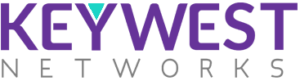ORNMS FAQ
The firmware can be upgraded by following the below steps:
- Access the device using the respected IP. If a new device is there, use IP address: “168.1.1”
- Login to Radio
- Username: admin
- Password: admin
- Navigate to Management -> Upgrade /Reset -> HTTP.
- Keep settings checked /unchecked according to your preference.
- Choose the file to be uploaded.
- Click on upgrade. After file has been uploaded, click on Proceed to start the firmware upgrade.
Firmware upgrade takes approx. 7-10Mins.
Yes, the user can upgrade to any firmware of their choice, but make sure to only use the latest version of firmware for all the new features.
There’s no limit as of yet, it can immediately be rolled back, but make sure to contact your team before doing so.
Yes. Users can roll back to any version that their device supports.
Version can be seen on device webpage. Change log can be seen by visiting website and reading the patch notes of that version.
Internal Testing and Development of client gets the build first and tests the stability of build before sharing it to the field team.
Devices are usually updated with the latest firmware build. Please check the website
https://www.keywestnetworks.com/downloads/
Upgrading of a template can be done by using NMS
Internal Testing and Development of client gets the build first and tests the stability of build before sharing it to the field team.
Version of software can be seen on device webpage. Change log can be seen by visiting website and reading the patch notes of that version.
There’s no limit as of yet, it can immediately be rolled back, but make sure to contact your team before doing so.