To configure TFTP, Click Management > Upgrade/ Reset> FTP > Upgrade / Retrieve.
A File Transfer Protocol (FTP) server lets you transfer files from a server to a client across a network. By using FTP, you can retrieve files from the device for backup or copying, and you can upgrade the firmware or the configuration files onto the device.
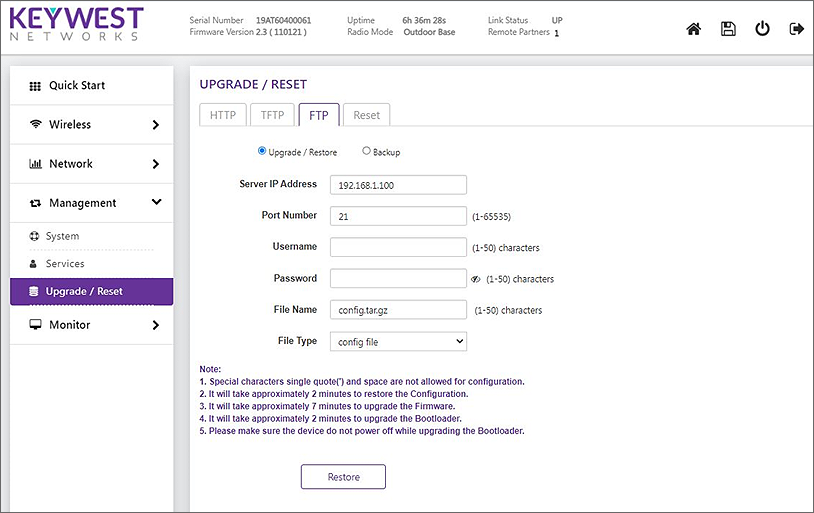
Upgrade
• Select Image from the drop down of file type and upgrade.
• The firmware upgrade process happens in four phases:
• The TFTP firmware is uploaded from PC TFTP server path to the device.
• Verification: Verify the firmware to validate the checksum
• Upgrade: Write the new firmware into flash memory
• Reboot: Once flash write processes is completed, and then automatically reboot the device.
• The whole firmware upgrade process takes around 6.30 minutes to complete.
• When upgrade process starts, all the existing links will be disconnected until it reboots with new firmware.
• Due to the above fact, it is recommended to upgrade all remote devices and then upgrade the local devices.
Retrieve
• The retrieved device config file will be stored in the PC Home directory.