When a link is not working well, there are several solutions that users can implement:
Solution #1. Reduce Max data rate by half. This can be done in Wireless > 5GHz Radio> DDRS/ATPC
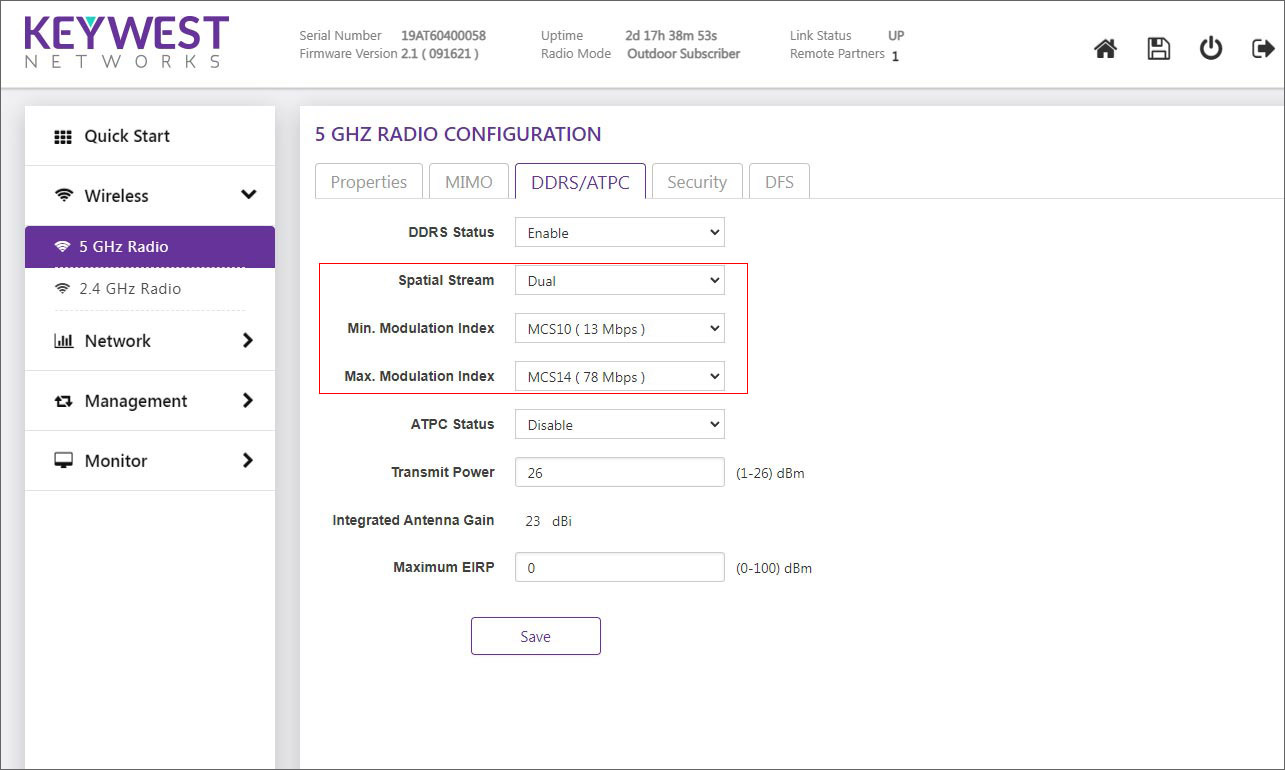
If this does not help to solve the issue, then there may be too many other access points operating on the current channel.
Solution #2. Look for a better channel. To do so, navigate to Monitor > Tools > Spectrum Analyzer, click Start, and wait for at least 20–30 seconds until the radio gathers enough packets to present real time noise.
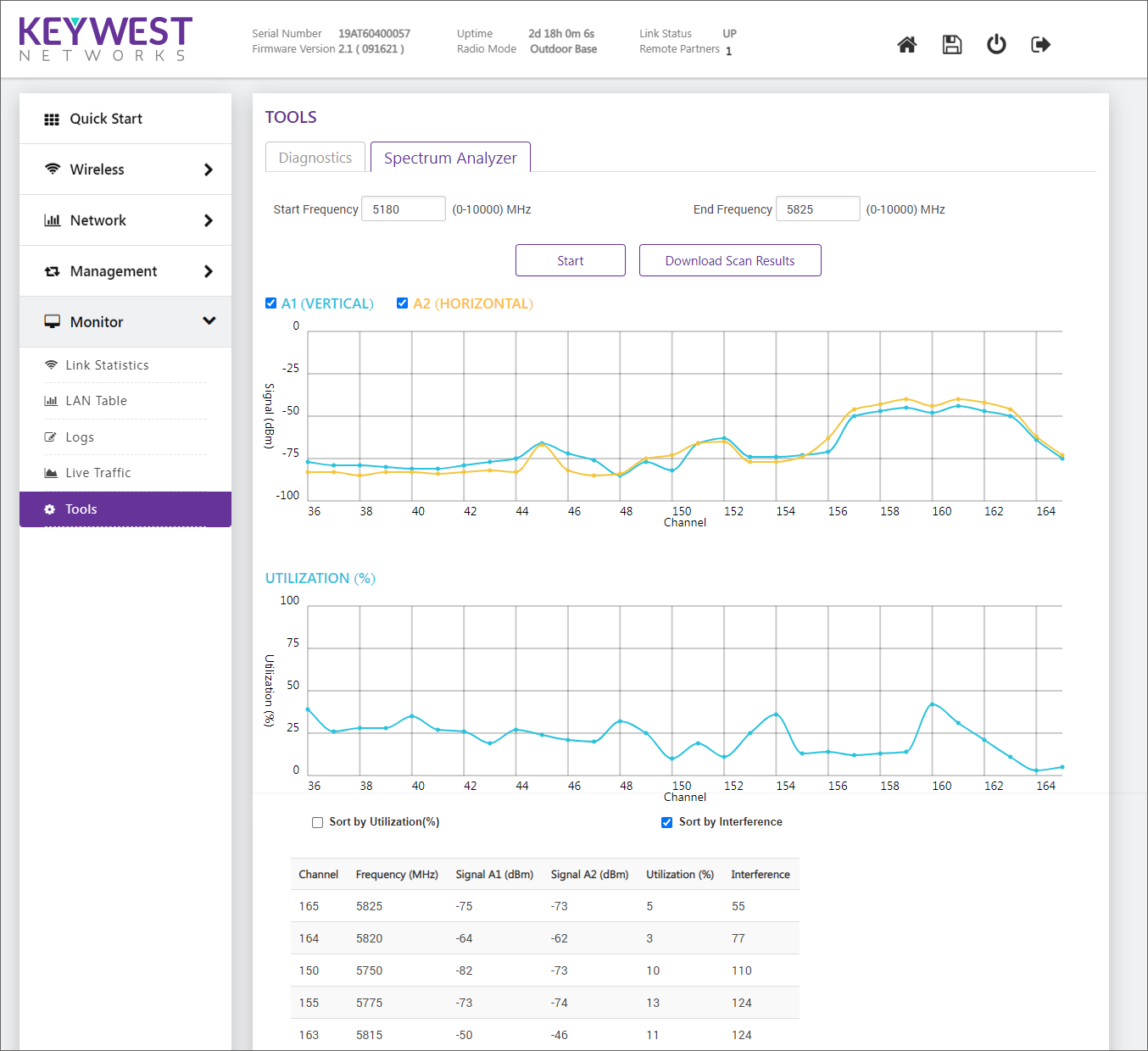
Solution #3. Set Channel width to the lowest available value. To do so, navigate to Wireless > 5GHz Radio> Properties and change the value indicated near the channel option. The available channel widths are 5, 10, 20, and 40MHz.

If the current channel shows high levels of noise look for a frequency range where noise levels are the lowest.
Solution #4. Avoid collision with other access points by looking for the right channel. This can be performed with the Site Survey tool found under Tools > Site Survey.
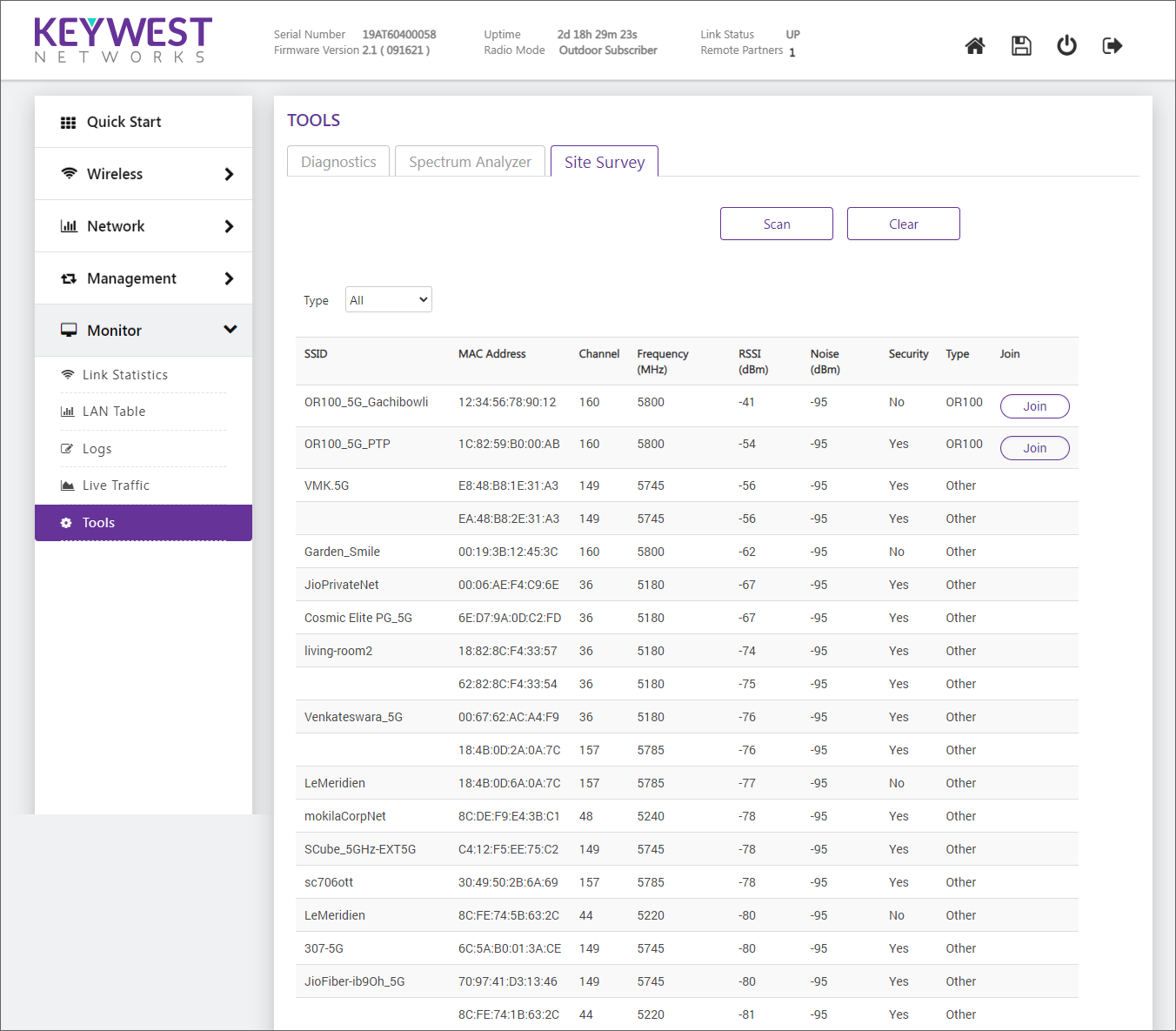
The channels available may vary depending on the selected country.
Once the link is established, test ping times and speed. If the results are not satisfactory, try another channel.